티스토리 뷰
AnimatedBuilder widget은 상태가 없는 단순한 Animation이 필요할 경우 사용합니다.
(보통 사용자에 의한 이벤트 발생 시 Animation 기능을 추가하지만 (복잡도 올라감)
AnimatedBuilder widgtet은 사용자가 설정한 시간 주기로 시스템에서 builder 함수를 호출해 주기 때문에
단순 Animatioin 기능 구현 시 좋을 것 같습니다.)
1. 소스코드
아래 AnimatedBuilder 객체 생성하는 부분입니다.
body: AnimatedBuilder(
animation: _controller,
child: Center(
child: Container(
width: 200.0,
height: 200.0,
color: Colors.teal,
child: const Center(
child: Text('Hello World...!'),
),
),
),
builder: (BuildContext context, Widget? child) {
//print('controlValue : $_controller.value');
return Transform.rotate(
angle: _controller.value * 2.0 * math.pi,
child: child,
);
},
),- animation (애니메이션컨트롤러 객체) : _controller (아래 전체소스 참조) (필수요소)
- child (자식위젯) : Container() 위젯
- builder (애니메이션 값이 변경될때만다 호출되는 함수) :Transform.rotate() (필수요소)
< main.dart >
백번 보는 것보다 한 번 실행해 보는게 중요합니다.
직접 실행해 보기
import 'dart:math' as math;
import 'package:flutter/material.dart';
void main()
{
runApp(const SampleApp());
}
class SampleApp extends StatelessWidget {
const SampleApp({Key? key}) : super(key: key);
@override
Widget build(BuildContext context) {
return MaterialApp(
title: 'AnimatedBuilder Sample App',
theme: ThemeData(
primarySwatch: Colors.lightGreen,
),
home: MainScreen(),
);
}
}
class MainScreen extends StatefulWidget {
const MainScreen({Key? key}) : super(key: key);
@override
State<MainScreen> createState() => _MainScreenState();
}
class _MainScreenState extends State<MainScreen> with TickerProviderStateMixin{
late final AnimationController _controller = AnimationController(
duration: const Duration(seconds: 5),
vsync: this,
)..repeat();
@override
void dispose() {
_controller.dispose();
super.dispose();
}
@override
Widget build(BuildContext context) {
return Scaffold(
appBar: AppBar(
title: const Text('AnimatedBuilder Demo'),
),
//========================================================================
body: AnimatedBuilder(
animation: _controller,
child: Center(
child: Container(
width: 200.0,
height: 200.0,
color: Colors.teal,
child: const Center(
child: Text('Hello World...!'),
),
),
),
builder: (BuildContext context, Widget? child) {
//print('controlValue : $_controller.value');
return Transform.rotate(
angle: _controller.value * 2.0 * math.pi,
child: child,
);
},
),
//========================================================================
);
}
}
2. 옵션별 실행 결과
1)
- animation : _controller = AnimationController(duration: const Duration(seconds: 5), ...).repeat()
- builder : Transform.rotate(angle: _controller.value * 2.0 * math.pi, child: child,)
- 실행화면
2)
- animation : _controller = AnimationController(duration: const Duration(seconds: 1), ...).repeat()
- builder : Transform.rotate(angle: _controller.value * 2.0 * math.pi, child: child,)
- 실행화면
3)
- animation : _controller = AnimationController(duration: const Duration(seconds: 1), ...).repeat()
- builder : Transform.translate(offset: Offset(_controller.value*700, 0), child: child,)
- 실행화면
4)
- animation : _controller = AnimationController(duration: const Duration(seconds: 5), ...).repeat()
- builder : Transform.translate(offset: Offset(_controller.value*700, 0), child: child,)
- 실행화면
5)
- animation : _controller = AnimationController(duration: const Duration(seconds: 5), ...).repeat()
- builder : Transform.scale(scale: _controller.value * 8, child: child,)
- 실행화면
6)
- animation : _controller = AnimationController(duration: const Duration(seconds: 1), ...).repeat()
- builder : Transform.scale(scale: _controller.value * 8, child: child,)
- 실행화면
좀 더 자세한 내용은 아래 사이트 참조 바랍니다.
https://api.flutter.dev/flutter/widgets/AnimatedBuilder-class.html
AnimatedBuilder class - widgets library - Dart API
A general-purpose widget for building animations. AnimatedBuilder is useful for more complex widgets that wish to include an animation as part of a larger build function. To use AnimatedBuilder, simply construct the widget and pass it a builder function. F
api.flutter.dev
감사합니다.
'개발 > Flutter' 카테고리의 다른 글
| Flutter : 즐겨 찾기 (2) | 2023.04.26 |
|---|---|
| Flutter : 반응형 버튼 만들기 (MediaQuery 이용) (0) | 2023.04.20 |
| Flutter : AnimatedAlign widget (1) | 2023.03.22 |
| Flutter : 개발팁 정리 (1) | 2023.02.28 |
| Flutter : A RenderFlex overflowed by 9.0 pixels on the right (2) | 2023.02.24 |
 Python 학습하기👆
Python 학습하기👆